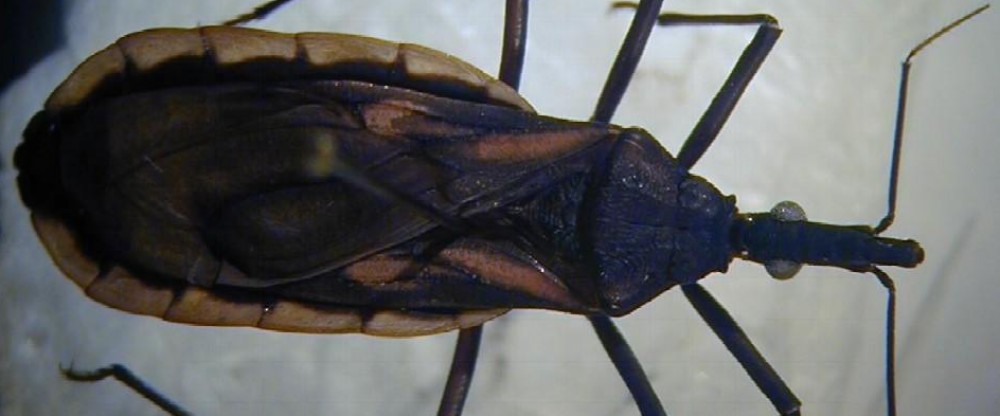Features of COO (“Collection of cOOrdinates”)
- Collecting landmarks on pictures, with short related information (ID, COMMENT, VARIABLE and SCALE).
- Before to collect landmarks, image can be rotated by 90 degrees (left, right) and 180 degrees, etc. The modified image is NOT saved. For Linux users, the image can be inverted (negative slide), then saved as ‘nameofimage_negative.jpg’
- IMPORTANT : The data file (raw coordinates) is saved automatically within the directory containing the image. Its name is constructed as follows: “coord_” + “month” + “day”, ending with “.txt” extension.
Exemple: coord_Nov24.txt
- Saved coordinates are in TPS-like format (see TPSdig, by Rohlf), although the file has a “.txt” extension name (cfr. example: coord_Nov24.txt).
- At the end of a digitization session, COO asks you if you want to convert the resulting data file (which is in TPS-like format) in a CLIC readable format (…_format.txt) as well as in a pre-database format (…_DB.txt). If you accept the proposition but the conversion fails, you will probably have to fix the digitizing error using your own text editor (unequal number of LM, for instance) and then turn to the TET module conversion capacities
- CLIC readable format is used by MOG, PAD, ASI, VAR and COV. It is obtained as a “…_format.txt” file either automatically at the end of a COO session or by applying the first transformation of TET on the raw coordinates file, the one called above coord_Nov24.txt as an example.
- There is a scaling procedure
- I. This scaling tool does not modify the recorded coordinates, it simply attachs to the individual coordinates file an information about the value in pixels of 1 mm.
- II. If you want to correct each image for its resolution (i.e. to convert it in mm or cm), please use a spreadsheet (Calc of OpenOffice, Gnumeric, Kspread, Excel): each coordinate has to be divided by the scale indicated in your output file. This scale is also indicated in the database file produced by TET (file ending by _DB.txt) when formating the coordinates for further analyses (see above).
- COO provides a magnifying glass allowing to visualize landmarks easily.
- Ideally, the image size should be decided before to use COO. For the wings of insects, a 2 megapixels image is generally more than enough.
- Image degradation can occur when decreasing (‘d’ key, for ‘decreasing’) and increasing (‘z’ key, for ‘zooming’) back the image. The modification is produced by a factor 2, the distances between landmarks is then automatically adjusted to the original size of the image. For ‘d’ and ‘z’ keys, please use small caps.
- To avoid image degradation, image should be zoomed only once, and if more resolution is needed please use the magnifying glass instead.
|